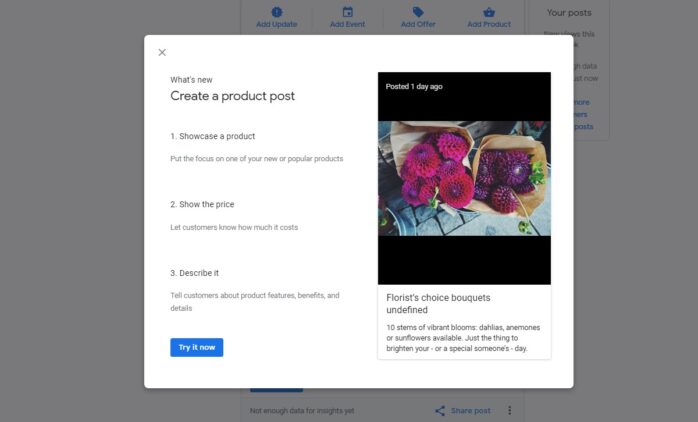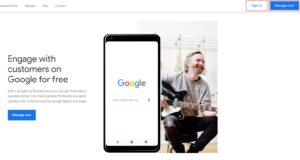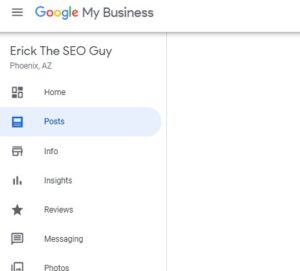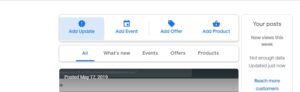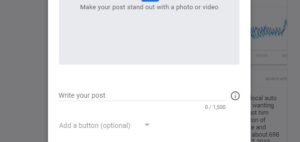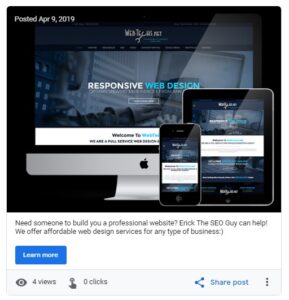How To Make a Google Post for Google My Business
Learn how to make a Google post for Google My Business by following the steps below.
Step 1. Go to google.com/business
Sign in to your Google My Business account by visiting Google.com/business
Step 2. Login
Login with your Gmail email address, [email protected]
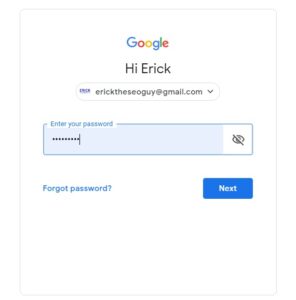
Step 3. Select The Right Location
Select the location you want to make a Google post for
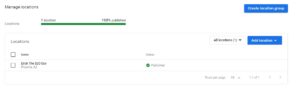
Step 4. Click Posts
On the left-hand side of your Google My Business dashboard Click “posts”
Step 5. Add an Update, Offer, Event, or Product
You have the option of adding an update, offer, event, or product posts.
Step 6. Add a Photo
Click “Make your post stand out with a photo or video button to add a photo or video to your Google post.
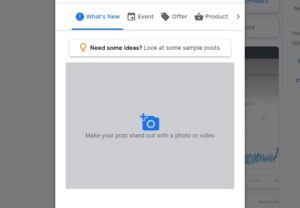
Step 7. Enter content under “write your post”
Step 8. Add a Link or Button to Your Google Post
Click “add a button”, then select “learn more”, “book”, “buy”, “sign up” or “call now”, and then enter link to post or page or the phone number to call.
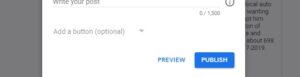
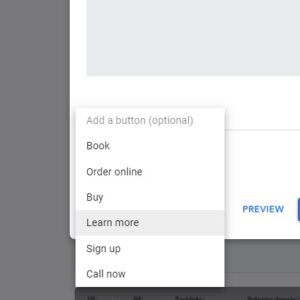
Google Post Examples
Here is a Google post example for website design
Google Post Example 1 – Using “Learn More” Button
Google Post Example 2 – Using “Call Now” Button
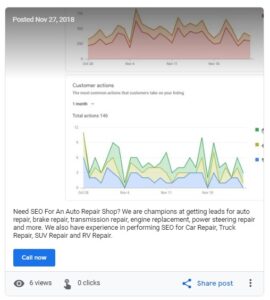
Free SEO Consultations In Phoenix, Arizona
Want to learn more about the cost of SEO in Phoenix, Tempe, Scottsdale, Mesa, Chandler, or anywhere else in Arizona, contact Erick The SEO Guy today. We also offer SEO in Fort Lauderdale, FL, and surrounding areas.